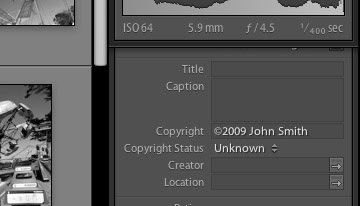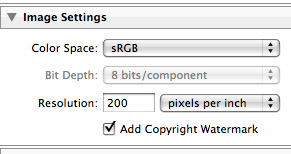This is for anyone wanting to place a copyright watermark on their photos in Adobe Lightroom. I had so much trouble working this out that I decided to post a mini tutorial on how to do this. I searched for ages online and everyone had only part answers or poor answers. I am using a Mac so this may not help Windows users. I’m using Lightroom 1.4 but I’m sure it works for verson 2 as well. So here goes…
Step 1: Go to the Library section of Lightroom and locate the Metadata on the bottom of the right panel. Type in your copyright details (eg. ©2009 John Smith). You can insert a copyright symbol by pressing “alt – g”.
Step 2: Export your photo. In your Export window tick the checkbox to add a copyright watermark to your photo. Then, export.
I sincerely hope this helps as it was quite a painful experience for me. To everyone who thought this was easy, well, you could have posted better instructions! Below is one of my photos with a watermark created this way.
Update: A really obvious way to insert a copyright symbol “©” for any type of operating system is to find one online/on a document and copy and paste it. I can’t believe I never thought of that before!
Update 2: A few people have remarked that they could not see the watermark or that it was too small. This is because you need to resize the image to a smaller web display size. The reason for this is that most people watermark for web publishing and not for full size prints. I normally resize my images to around 825×550 pixels for web display.